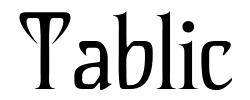Free shipping on all orders over $50
7-15 days international
18 people viewing this product right now!
30-day free returns
Secure checkout
23598917






The video showcases the product in use.The video guides you through product setup.The video compares multiple products.The video shows the product being unpacked. Previous page Scroll Into Efficiency Adjust brush size easily with the intuitive scroll wheel and start painting quickly. Write And Draw Like On Paper Feel greater friction and bring a paper feel when you draw and write on Inspiroy 2. Connect to Your Favorite OS Works with Mac, Windows, Linux PC, ChromeOS 88 or later as well as certain Android phones & tablets. Compact & Slim Design You can easily pack it in your laptop bag and brought it to the coffee shop for on-the-go creation. Available for Left-handed Artists The press keys and Scroller are placed symmetrically, you can adjust the tablet 0°~180°. Next page 1 Unique Scroll Wheel 2 High-fricition Texture 3 Multi-OS Compatibility 4 great for on-the-go 5 Available In Left Previous page One Press Key, Three Functions 3-Set 8 Customized press keys, with button preview interface, without memorizing it. 1st Group Keys By pressing any of the group keys, the corresponding group of shortcuts will be enabled. 2nd Group Keys This is only the recommended key, which is different from the actual default key. 3rd Group Keys If you like listening to music, you can set up a group of multimedia Keys to have higher creativity. Next page 1 3 Group Customized Keys 2 Group Keys for Photoshop 3 For Photoediting 4 Group Key for Multi-Media Get Total Digital Freedom Digital Creativity Inspiroy 2 L is a creative editing tablet designed to speed up content creation whether it’s illustration, animation, graphic design or photo editing. Work From Home Digital pen technology helps you annotate documents, and make presentations with ease while working from home or in a video conference. Digital Classroom Sketch shapes, write formulas & equations with Huion graphics tablet on computer is easier. It's ideal for subjects like math, biology, or physiology. Electronic Signature A more convenient solution for signing documents electronically is using Huion pen and tablet. Digital pen technology is designed for paperless office Model name Inspiroy 2 L Product Size & Weight 352.5 × 208.7 × 7.5mm (13.88 x 8.22 x 0.3inch); 600g (1.32lb) Shortcut Keys 1 Scroll wheel & 3-Set 8 customized press keys Pen included PW110 Pen Features PenTech 3.0, Battery-free EMR, 8192 pen pressure, ±60° tilt, 5080 LPI pen resolution, >260PPS report rate Working Area PC Mode: 266.7 x 166.7mm (10.5 x 6.56inch); Phone Mode: 166.7 x 83.35mm (6.56 x 3.28inch) OS Compatibility Windows 7 or later, macOS 10.12 or later, Android 6.0 or later, Linux(Ubuntu 20.04 LTS) What's in the box 1x drawing tablet, 1x digital pen, 1x USB-C cable, 1x OTG adapter, 10x replacement nibs, 1x pen holder, 1x quick start guide Does this tablet need to connect to a computer? Yes, it is not a standalone tablet. It must be connect to PC/smartphone/tablet to work. How to know if my mobile phone or tablet is compatible with this tablet? Your phone or tablet must be equipped with Android 6.0 or above and should have OTG function. If you are not sure, please consult us for further information. What pen technology does the PW110 employ? The battery-free pen PW110 is powered by Huion PenTech 3.0, which improves user experience over the previous PenTech 2.0. It has a short retraction distance and can provide a more stable and natural drawing experience with improved accuracy delivery. What are the improvements on the battery-free digital pen PW110? 1.PW110 has a longer silicone grip, which provides a more comfortable grip experience and reduces fatigue after long use.2.Anti-slip grip prevents sweating and slipping.3.The buttons on the pen keep the same height as the pen body against wrong press Is it only for drawing or can I use it with other software? It can replace computer mouse and be used for image editing, illustration, animation, graphic design, annotation, online learning, remote working with most creative software as well as many online learning applications and platforms on PC and Mac.
Advanced PenTech 3.0 Upgraded from PenTech 2.0 to PenTech 3.0, Inspiroy 2 drawing pad offers amazing precision & control over every line with no noticeable lag & wobble, just like a standard pen
Ergonomics Pen Design The new digital stylus PW110 is improved designed with slimmer body, soft silicone grip & accessible side buttons for better ergonomics & comfort
Programmable Scroll & 3-Set Shortcut Keys The digital art tablet with unique scroll wheel & 3-Set 8-press keys can be customized to your favorite shortcut so that your creative work becomes smoother and more efficient. You also can change the settings for different apps
Mobile Friendly Enjoy creating on your Inspiroy 2 drawing tablet for pc and see your drawings and paintings come to life on your Android smartphone or tablet (OS version 6.0 or later)
Multi-OS Compatibility Inspiroy 2 digital drawing pad is compatible with Mac (MacOS 10.12 or later), PC (Windows 7 or later), Linux(Ubuntu), and certain Android devices (OS version 6.0 or later)
Ultra Portable The slim & compact design takes less desk space and makes the animation tablet easy to carry between home, work, and school. The drawing pad for computer can be easily packed in your laptop bag for on-the-go creation
Versatile Digital Canvas Drawing, sketching, editing images, taking notes, or signing documents on the computer couldn't be easier with a responsive pad and stylus. Inspiroy 2 writing pad can be used with the most creative software and many online learning applications and platforms
Easy to Set Up Just connect the USB-C cable to your Mac or PC, download and install the driver then you’re ready to go. Starting creation is that easy and simple. The graphics drawing tablet is also available for left-handed users
I previously tried to use an entry-level Wacom pen tablet years ago and never enjoyed it. I'm sure most of that was on my lack of experience, but some of it can be chalked up to the small drawing area and the fact I never enjoyed how Illustrator handled brushes. In the end, if was always better to just use a mouse.The rise in free (or inexpensive) painting apps lately inspired me to get another pen tablet and try again. Wacom's products were too expensive for something I might not enjoy, but research led me to the Inspiroy 2. For a much cheaper price I got a larger drawing area and a solid tablet with (a) more buttons and (b) a scroll wheel.The value is terrific, but how does it perform? Terrific! I was able to buy extra nibs for $10 that are made of felt, so they give more friction on the tablet (I don't remember my Wacom pen allowing that). The pressure sensitivity seems to work just fine though I have little to compare it too, and overall my experience has been well worth my purchase. If you are looking for a beginner tablet, absolutely start here and bump up to something elite as your talent grows. I also feel that drawing apps have come a long way. Adobe Fresco's brush engine, for example, is far better than anything Illustrator has and the vector brushes in Fresco are fantastic.My only complaints come from a few quirks with the Huion app that is used to specify the actions for each button. I'm left-handed so I work with this turned upside down. The Huion app lets you turn it 90 or 180 degrees to accommodate your needs. That all works fine. What could be better, though, is that when you tell the app you are working with it turned 180 degrees, picture of the tablet in the app doesn't also turn 180 degrees. So, I have to specify the functions of each button while trying to figure where it will be once the tablet is spun around. That's a simple change they can make in software -- and I hope they do. I also found that a change to the button functions is not immediately represented when using UWP apps, like Adobe Fresco. Sometimes, I have to restart the Huion app or unplug and re-plug in the tablet.Those are small issues overall and do not kill the experience.